Share this page:

Once the toolbar is installed and working
1. Simply browse SparkleBox as normal.
2. When you come across an exclusive resource, click its yellow ‘More Information’ button.
3. You’ll now automatically be taken to the download page for the resource - no need to click on the toolbar.
4. Click ‘Download now’ to download the resource in the normal way.
You can also click the ‘Exclusives’ button (circled above) on your toolbar to browse and download all the toolbar resources in one place.
Having problems accessing the exclusives?
Check the following:
• Make sure you have our Toolbar enabled and visible in your browser. (Select ‘View’ and ‘Toolbars’ and ensure the SparkleBox Toolbar is ticked.
• Try clicking the ‘Exclusives’ button on your toolbar, then return to the product preview page and refresh the page.
• Click the small down-arrow to the right of the SparkleBox logo on the left your toolbar and select ‘Refresh Toolbar’ from the menu.
If none of the above work for you, contact us and we’ll do our best to help.
1. Simply browse SparkleBox as normal.
2. When you come across an exclusive resource, click its yellow ‘More Information’ button.
3. You’ll now automatically be taken to the download page for the resource -
You can also click the ‘Exclusives’ button (circled above) on your toolbar to browse and download all the toolbar resources in one place.
Having problems accessing the exclusives?
Check the following:
• Make sure you have our Toolbar enabled and visible in your browser. (Select ‘View’ and ‘Toolbars’ and ensure the SparkleBox Toolbar is ticked.
• Try clicking the ‘Exclusives’ button on your toolbar, then return to the product preview page and refresh the page.
• Click the small down-
If none of the above work for you, contact us and we’ll do our best to help.
Answer
In order to access our exclusive toolbar resources, you first need to download and install our FREE Toolbar.
Once you have our Toolbar installed, you should see it displayed in your web browser like this:
In order to access our exclusive toolbar resources, you first need to download and install our FREE Toolbar.
Once you have our Toolbar installed, you should see it displayed in your web browser like this:
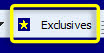
Advertisements
How do I access your exclusive resources